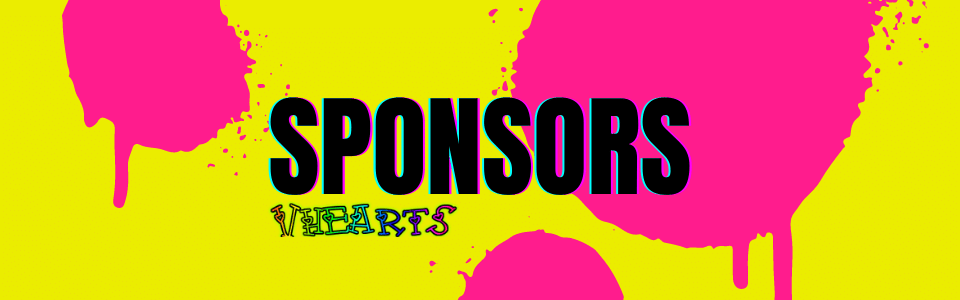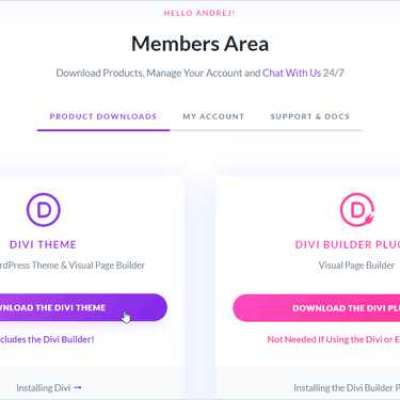The overheating computer might be the fault of the fan
The whirring sound of the computer fan is very typical as you boot up and start doing your regular job. When the fan on your computer begins to make a continual Whirrrrrrl noise, fear sets in. This might be the first indication of overheating in the PC. Now the question is, what can be done to remedy the computer's loud fan?
Overheating is the primary cause of a computer's noisy fans. Overheating is what? The heat produced by the central processing unit (CPU), graphics processing unit (GPU). And hard disc drive (HDD) during intensive processing operations is sometimes not dissipated effectively by the computer's cooling system.
It may be the dust on your computer, or it could be that your CPU is faulty. Another possible cause of a continually running PC fan is faulty software or its associated drivers.
After making sure everything else is working properly, a high PC temperature might be the result of a malfunctioning CPU Fan or Power Supply Fan. Naturally, computer fans are on continuously. They may take in cool air from the vent and release heated air from the computer. The PC fan corrodes and eventually breaks down as time passes.
How can I tell whether the fan on my computer is on and functioning properly?
There are applications to manage the speed of computer or case fans. That may be used to determine if they are functioning properly. Try increasing the speed of your computer's fans by downloading the appropriate software. It's good to go if the volume of your computer's fans rises in tandem with the speed at which they spin.
CPU temperature monitoring software is available for free. If you're curious about which part of your system is overheating. SpeedFan, available for Windows 10 and 7, is the top choice. The Mac's fan controller is the top monitoring program for macOS.
Downloading monitoring software analyses your computer's temperature. There's probably a faulty computer fan if your system's CPU temperature is normal, but the fans keep going.
Turn off the power to the case fan, the processor fan, and the power supply (if applicable). After cleaning the slot where the PC fans plug in, reinstall them. Hopefully, this will end your frustration with the computer's noisy fan.
If a computer's fan stops working, what should you do?
If a malfunctioning PC fan keeps happening, it's possible that more than one of your PC's fans is malfunctioning. If you need to learn more things about computer, you could check https://perfectpcserver.com/ for further details. This problem may now be fixed solely by installing the new fan in the PC. Many third-party CPU air coolers and computer fans are available for this purpose.
Taking in cold air and blowing out hot air are the respective responsibilities of the case fan and the CPU fan, as previously mentioned.
If you want to prevent your PC from overheating, you need to make sure the fan is working properly. However, if you follow these straightforward procedures, you can keep your computer from overheating.
Like
Comment
Share